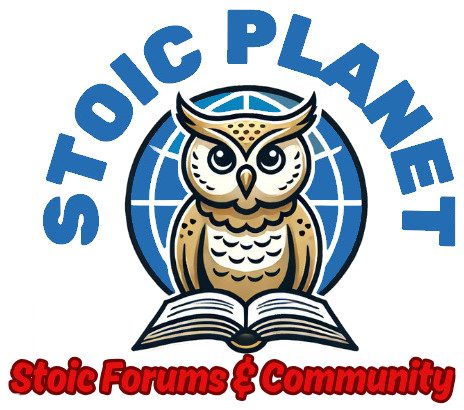Forum breadcrumbs - You are here:Stoicism Forum and CommunityWebsite and Forum Issues: Technical IssuesHow to change your profile pictur …
How to change your profile picture
7 Posts
#1 · January 21, 2025, 6:18 pm
Quote from Admin on January 21, 2025, 6:18 pmStep 1: Log In to Your Account
- Go to the forum login page.
- Enter your Username or Email Address and Password.
- Click Log In to access your account.
Step 2: Access Your Profile
- Once logged in, click on the Profile tab from the navigation bar.
Step 3: Edit Your Profile
Once in the Profile tab click on the cogwheel icon in the top right corner.
Step 4:Select Edit Profile
Once you click on the cogwheel a drop down menu will appear. Click on the Edit Profile option.
Step 5: Initiate Profile Picture Change
- Hover over your current profile picture (a placeholder if not yet updated).
- Click on the camera icon or Upload Photo option that appears.
Step 6: Upload a New Picture
- In the pop-up window, click Upload to select a picture from your computer.
- Choose a photo that fits the size requirements (e.g., max 195.3 KB).
Step 7: Adjust and Apply
- Adjust the image using the cropping tool if necessary.
- Click Apply once done.
Step 8: Click Update Profile
Click Update Profile to save changes to your profile
Step 1: Log In to Your Account
- Go to the forum login page.
- Enter your Username or Email Address and Password.
- Click Log In to access your account.
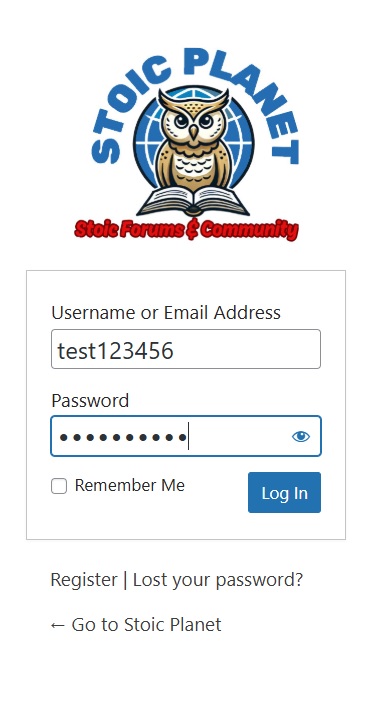
Step 2: Access Your Profile
- Once logged in, click on the Profile tab from the navigation bar.
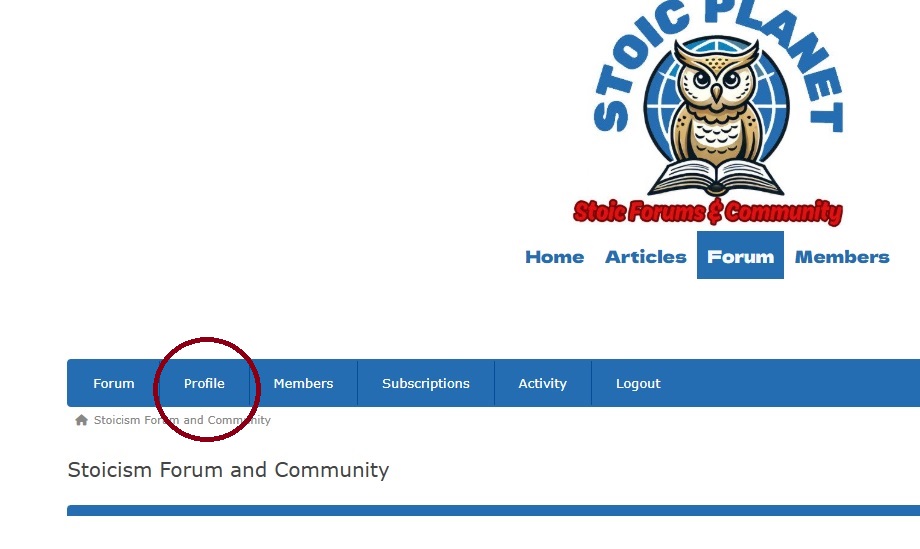
Step 3: Edit Your Profile
Once in the Profile tab click on the cogwheel icon in the top right corner.
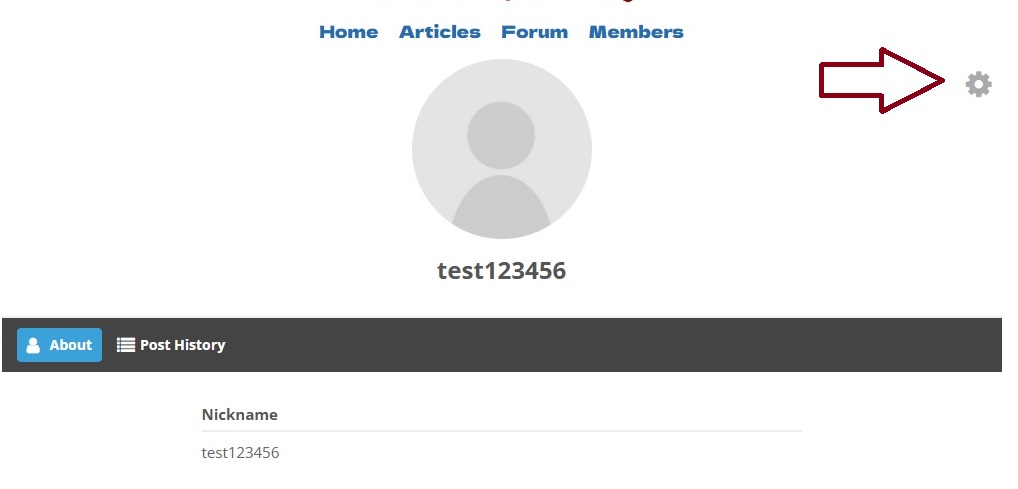
Step 4:Select Edit Profile
Once you click on the cogwheel a drop down menu will appear. Click on the Edit Profile option.
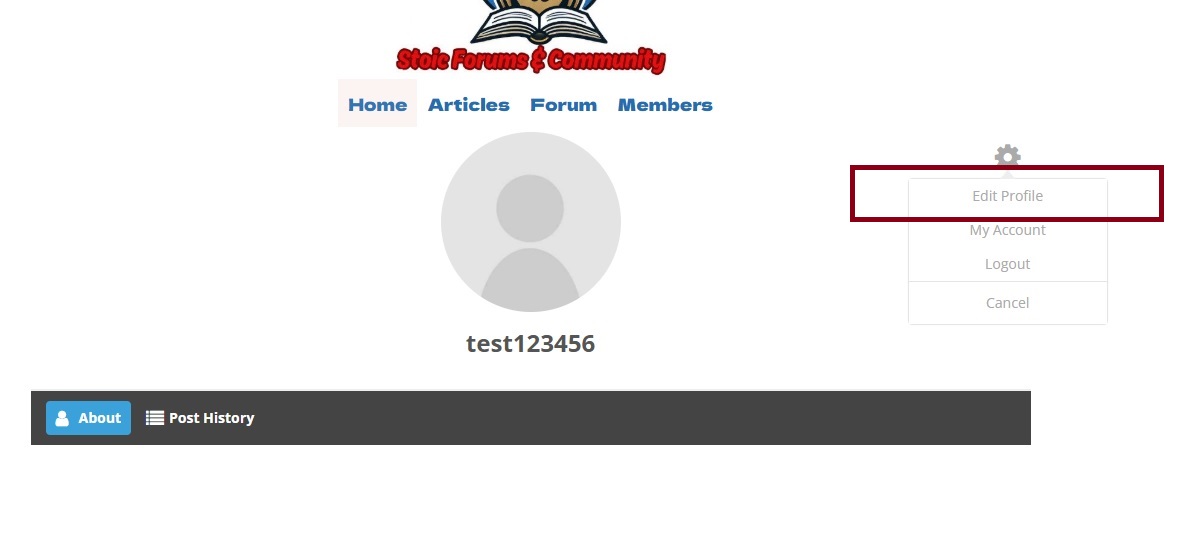
Step 5: Initiate Profile Picture Change
- Hover over your current profile picture (a placeholder if not yet updated).
- Click on the camera icon or Upload Photo option that appears.
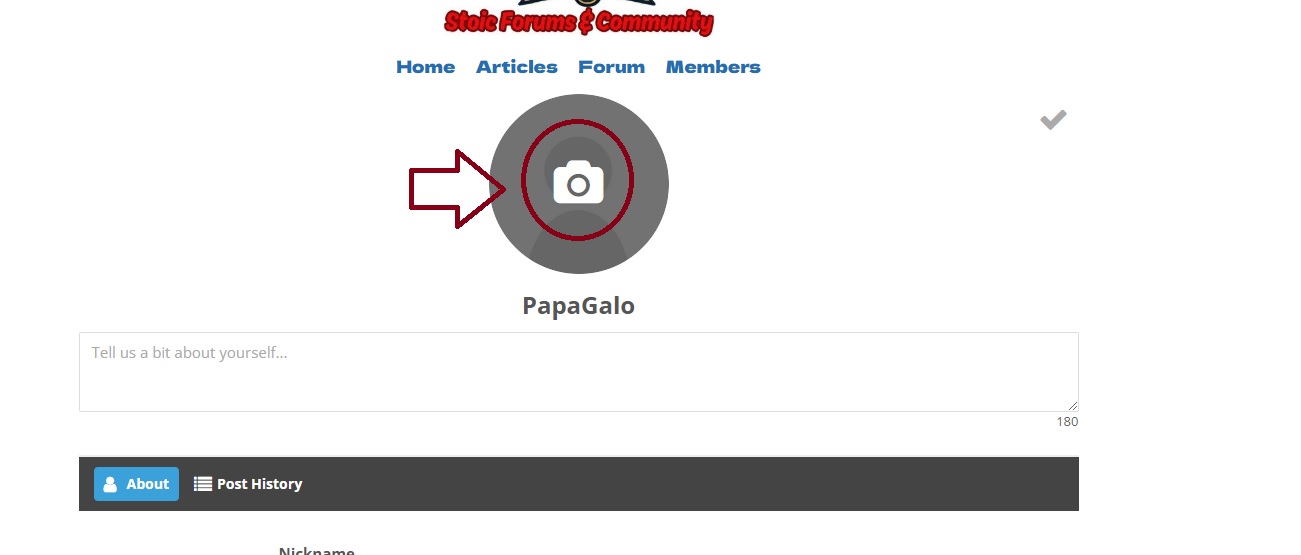
Step 6: Upload a New Picture
- In the pop-up window, click Upload to select a picture from your computer.
- Choose a photo that fits the size requirements (e.g., max 195.3 KB).
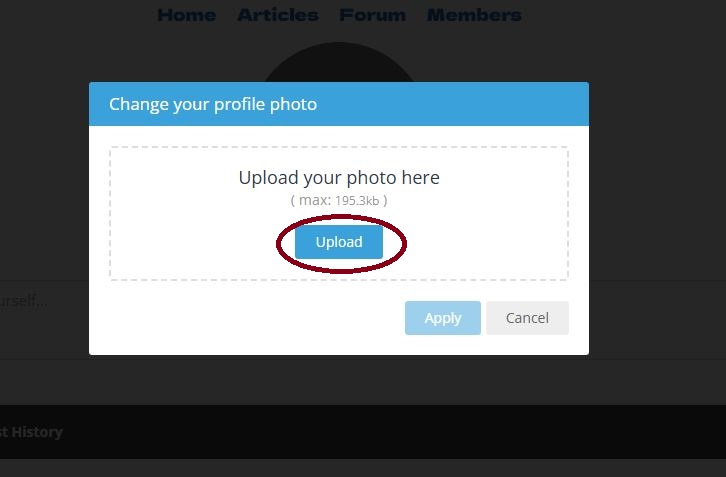
Step 7: Adjust and Apply
- Adjust the image using the cropping tool if necessary.
- Click Apply once done.
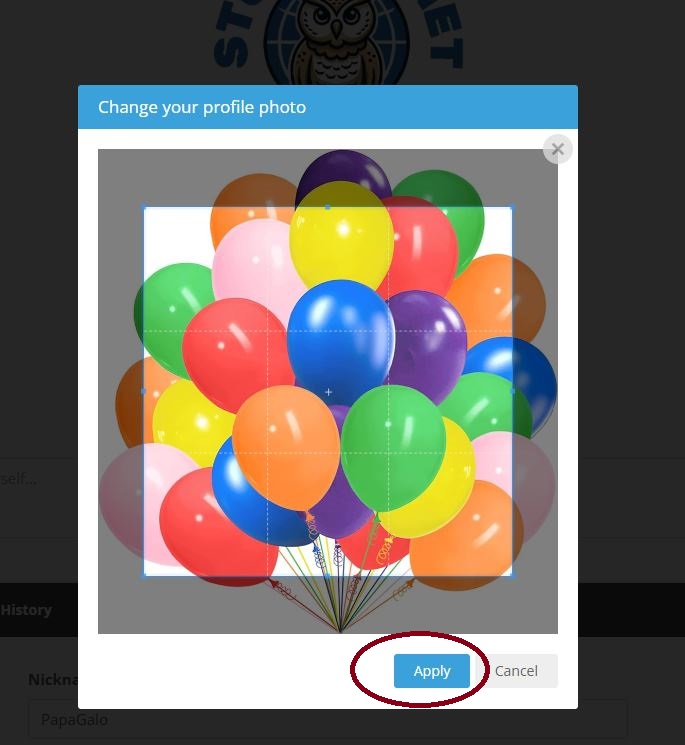
Step 8: Click Update Profile
Click Update Profile to save changes to your profile
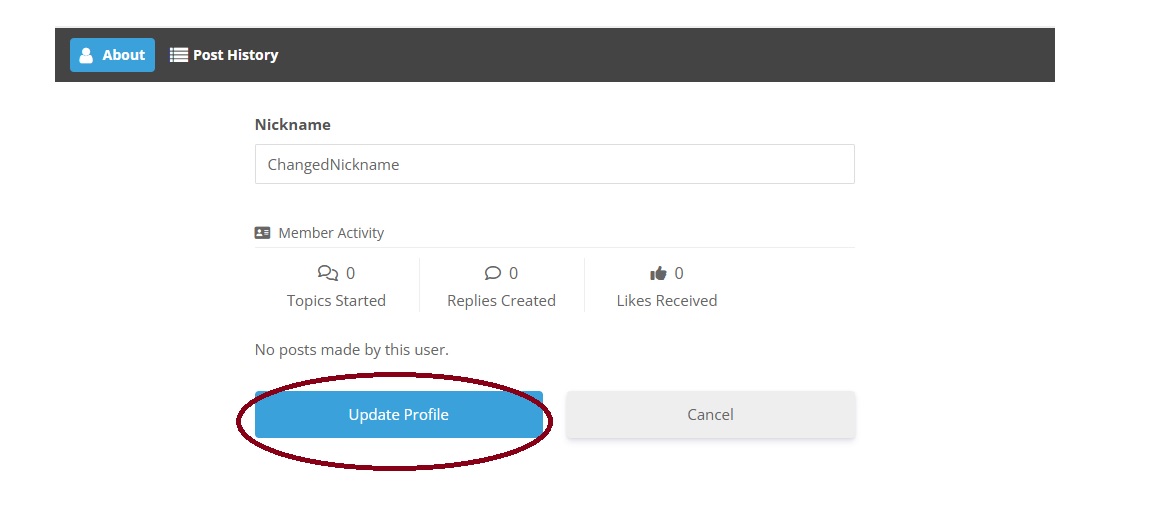
Click for thumbs down.0Click for thumbs up.0