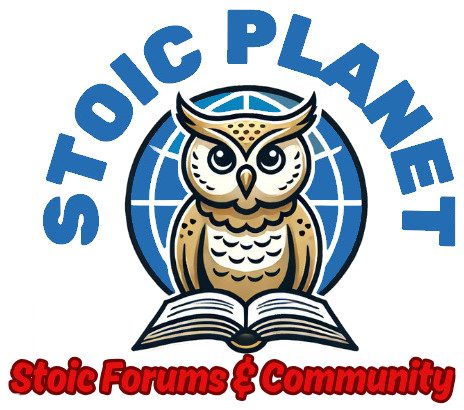How To Register/ Create an account. A Step By Step Guide
Quote from Admin on January 21, 2025, 4:09 pmStep 1
Go to the forums main page https://stoicplanet.com/forum/
and click on one of the the register Links
Step 2
In the next window choose a username and give a working email. You will need a working email in which you will get a link to activate your account and set your password. Hit register
Step 3
If all goes well you will see this Screen. At this point you will have to check your mailbox at the email you provided. It might take a few minuets for the email to arrive and don't forget to check your Spam Folder if it takes too long for the email to arrive
Step 4
At your mail box you should see an email like this:
Locate the Link on the email to reset your password and Click it
Step 5
You will be taken to a form that you can use to set your new password. You can also let our system generate a strong password for you. If you go that route please ensure your save the Generated password in a safe location so you can remember it. Once you are satisfied with your password click Save Password.
Step 6
If all goes well you will be Greeted with this screen. Informing you that the password has been reset and you can now login
You are all set and you can Log in with the User Name and password you set up. At this point we highly recommend though you access your profile and Change your Nickname. Your publicly displayed name is your Nickname and by default when you register it is set your Username. Although you can leave it as is for security reasons it is best to change your nickname to soemthing different that your user name.
Here is a guide on how to change your Nickname: How to Change your nickname
Step 1
Go to the forums main page https://stoicplanet.com/forum/
and click on one of the the register Links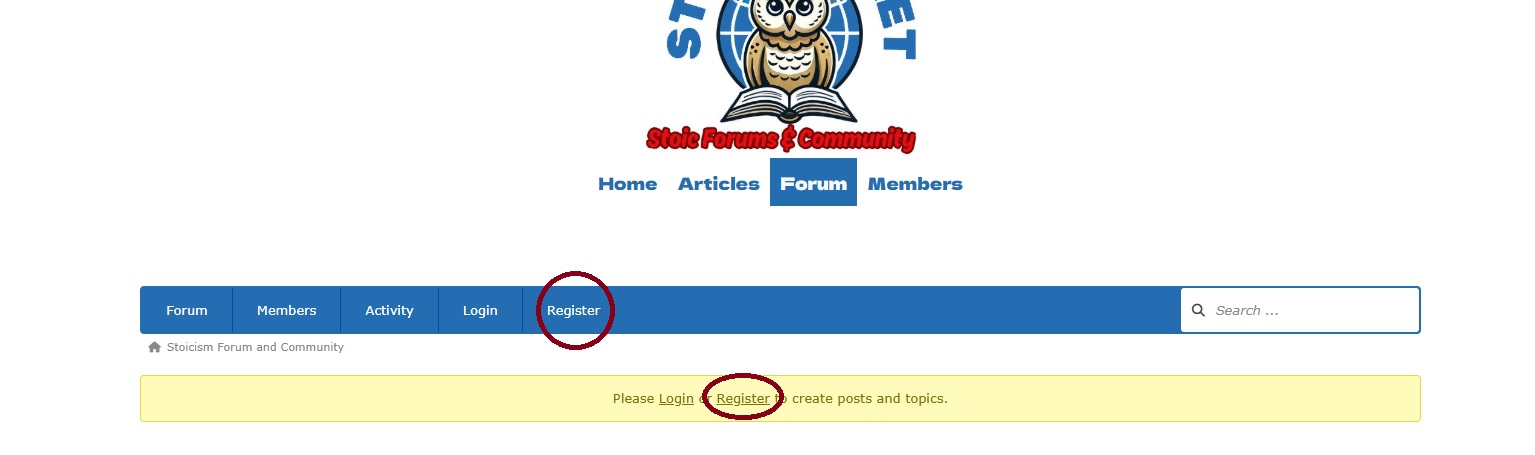
Step 2
In the next window choose a username and give a working email. You will need a working email in which you will get a link to activate your account and set your password. Hit register
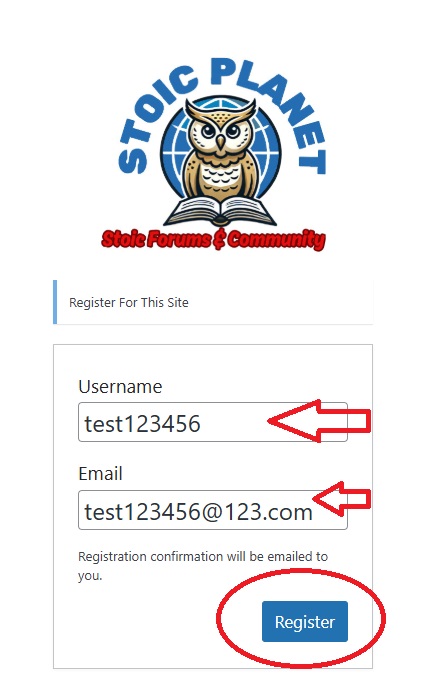
Step 3
If all goes well you will see this Screen. At this point you will have to check your mailbox at the email you provided. It might take a few minuets for the email to arrive and don't forget to check your Spam Folder if it takes too long for the email to arrive
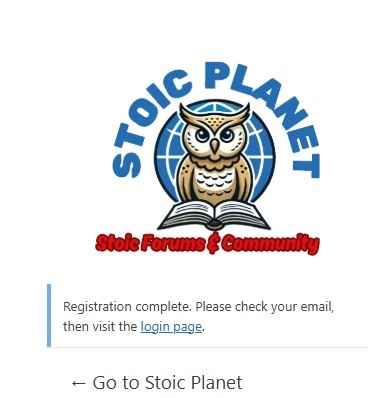
Step 4
At your mail box you should see an email like this:
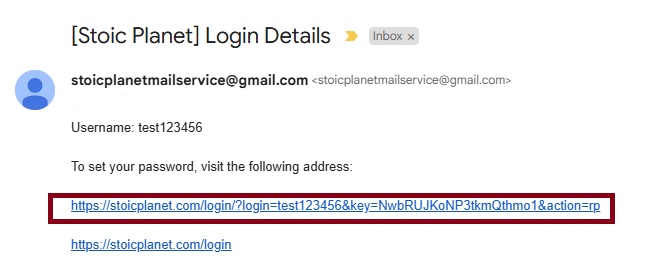 Locate the Link on the email to reset your password and Click it
Locate the Link on the email to reset your password and Click it
Step 5
You will be taken to a form that you can use to set your new password. You can also let our system generate a strong password for you. If you go that route please ensure your save the Generated password in a safe location so you can remember it. Once you are satisfied with your password click Save Password.
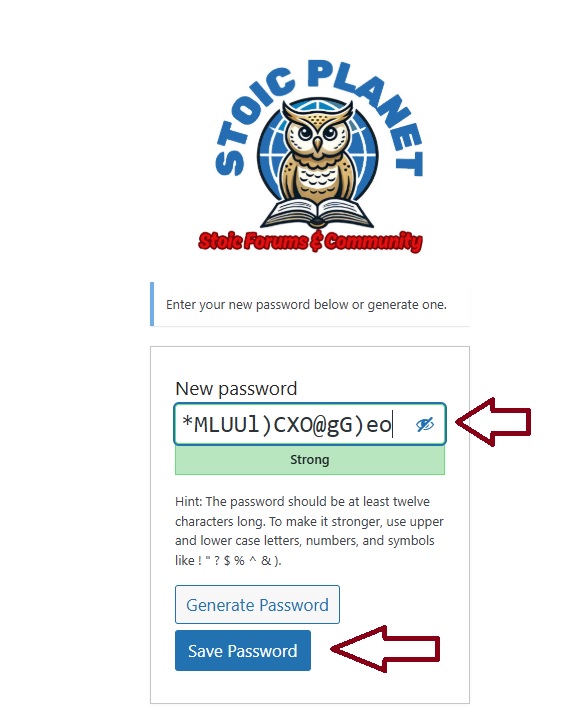 Step 6
Step 6
If all goes well you will be Greeted with this screen. Informing you that the password has been reset and you can now login
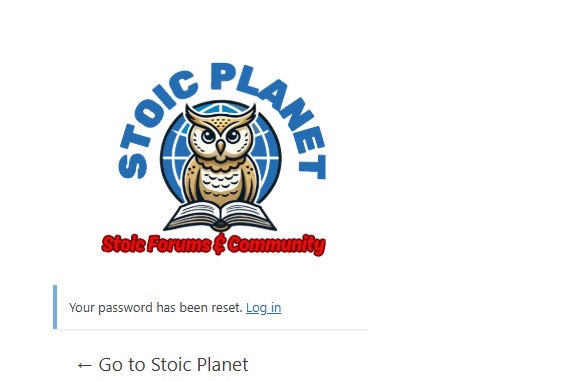
You are all set and you can Log in with the User Name and password you set up. At this point we highly recommend though you access your profile and Change your Nickname. Your publicly displayed name is your Nickname and by default when you register it is set your Username. Although you can leave it as is for security reasons it is best to change your nickname to soemthing different that your user name.
Here is a guide on how to change your Nickname: How to Change your nickname