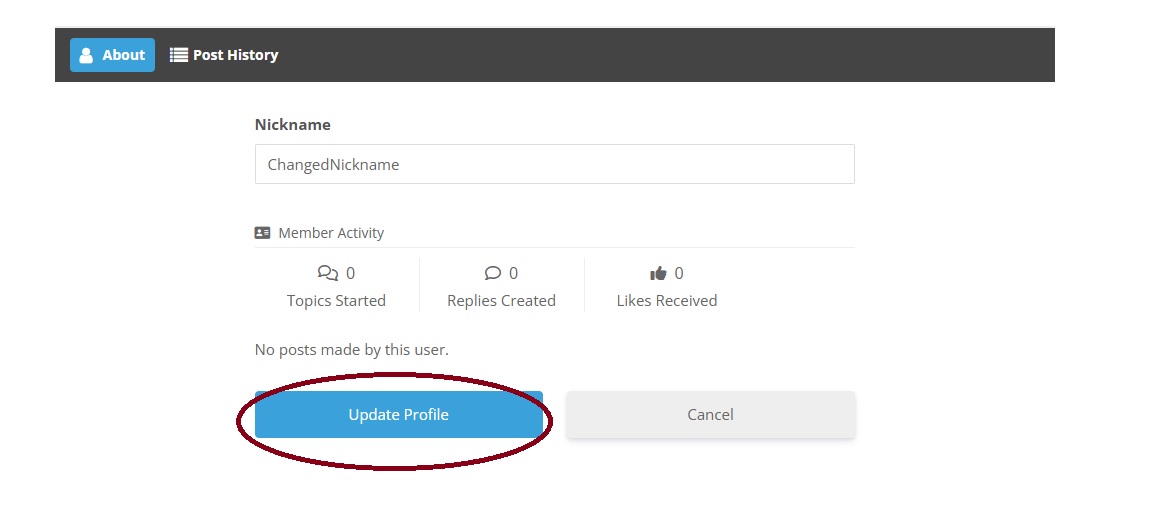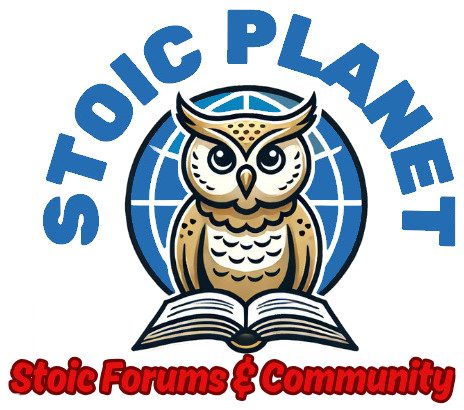Step-by-Step Guide to Change Your Nickname on the Forum
Quote from Admin on January 21, 2025, 4:40 pmChanging your nickname is an essential step for maintaining your security. By default, your nickname is set as the username you use to log in. To protect your privacy and enhance security, follow these steps to update your nickname:
Step 1: Log In to Your Account
- Go to the forum login page.
- Enter your Username or Email Address and Password.
- Click Log In to access your account.
Step 2: Navigate to Your Profile
After logging in, click on the profile link at the top-left corner of the page.
Step 3: Edit Your Profile
After logging in, click on the gear icon in the top-right corner of the page.
Select Edit Profile from the dropdown menu.
Step 4: Update Your Nickname
- In the profile editing section, locate the Nickname field.
- Replace your current nickname (which is the same as your username) with your desired new nickname.
Step 5: Save Your Changes
- Scroll down to the bottom of the page.
- Click the Update Profile button.
Changing your nickname is an essential step for maintaining your security. By default, your nickname is set as the username you use to log in. To protect your privacy and enhance security, follow these steps to update your nickname:
Step 1: Log In to Your Account
- Go to the forum login page.
- Enter your Username or Email Address and Password.
- Click Log In to access your account.
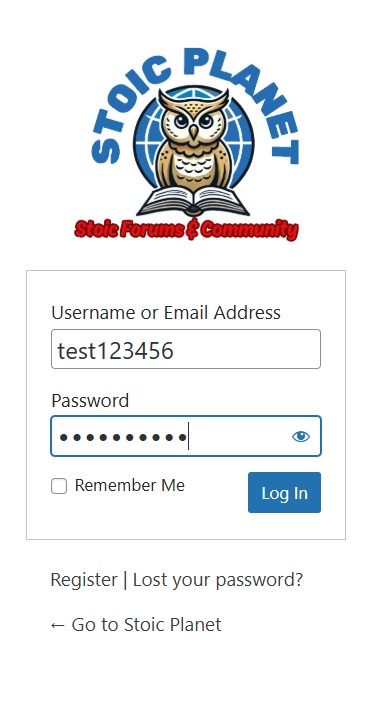
Step 2: Navigate to Your Profile
After logging in, click on the profile link at the top-left corner of the page.
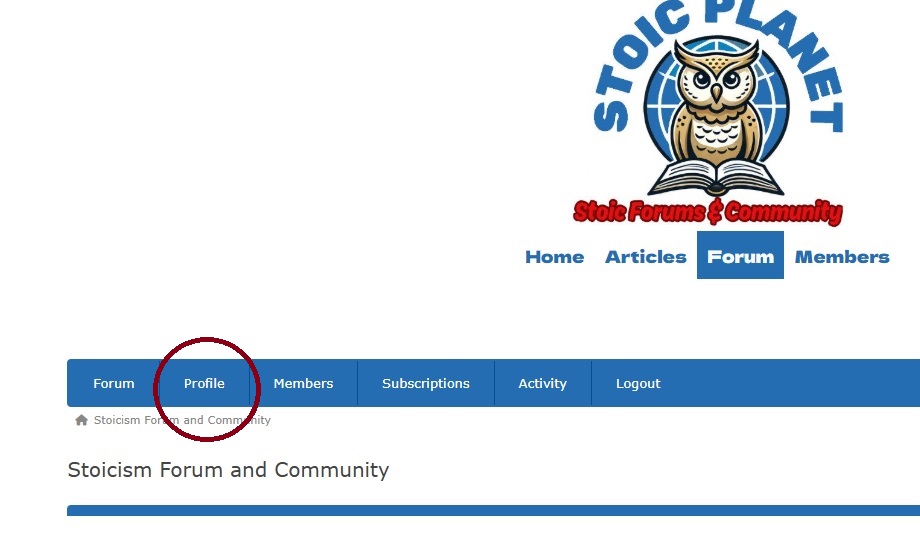
Step 3: Edit Your Profile
After logging in, click on the gear icon in the top-right corner of the page.
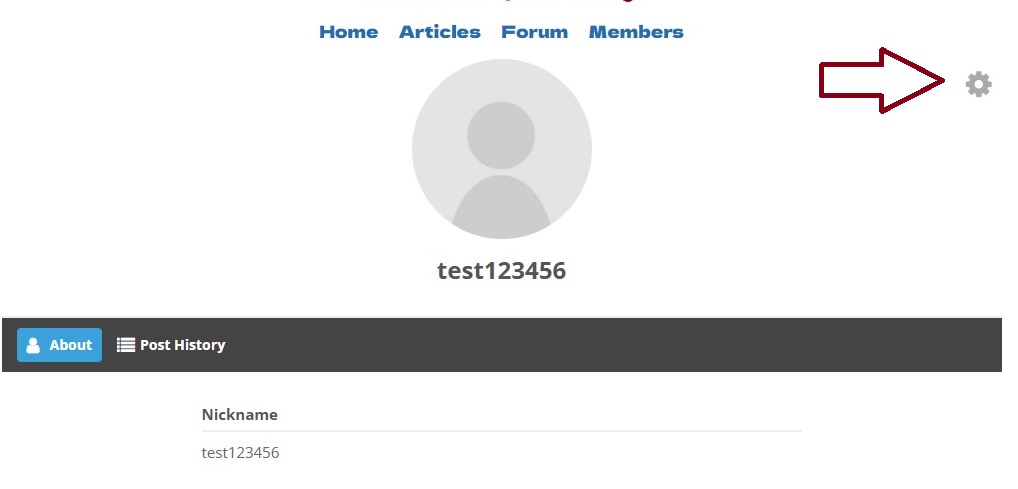
Select Edit Profile from the dropdown menu.

Step 4: Update Your Nickname
- In the profile editing section, locate the Nickname field.
- Replace your current nickname (which is the same as your username) with your desired new nickname.

Step 5: Save Your Changes
- Scroll down to the bottom of the page.
- Click the Update Profile button.